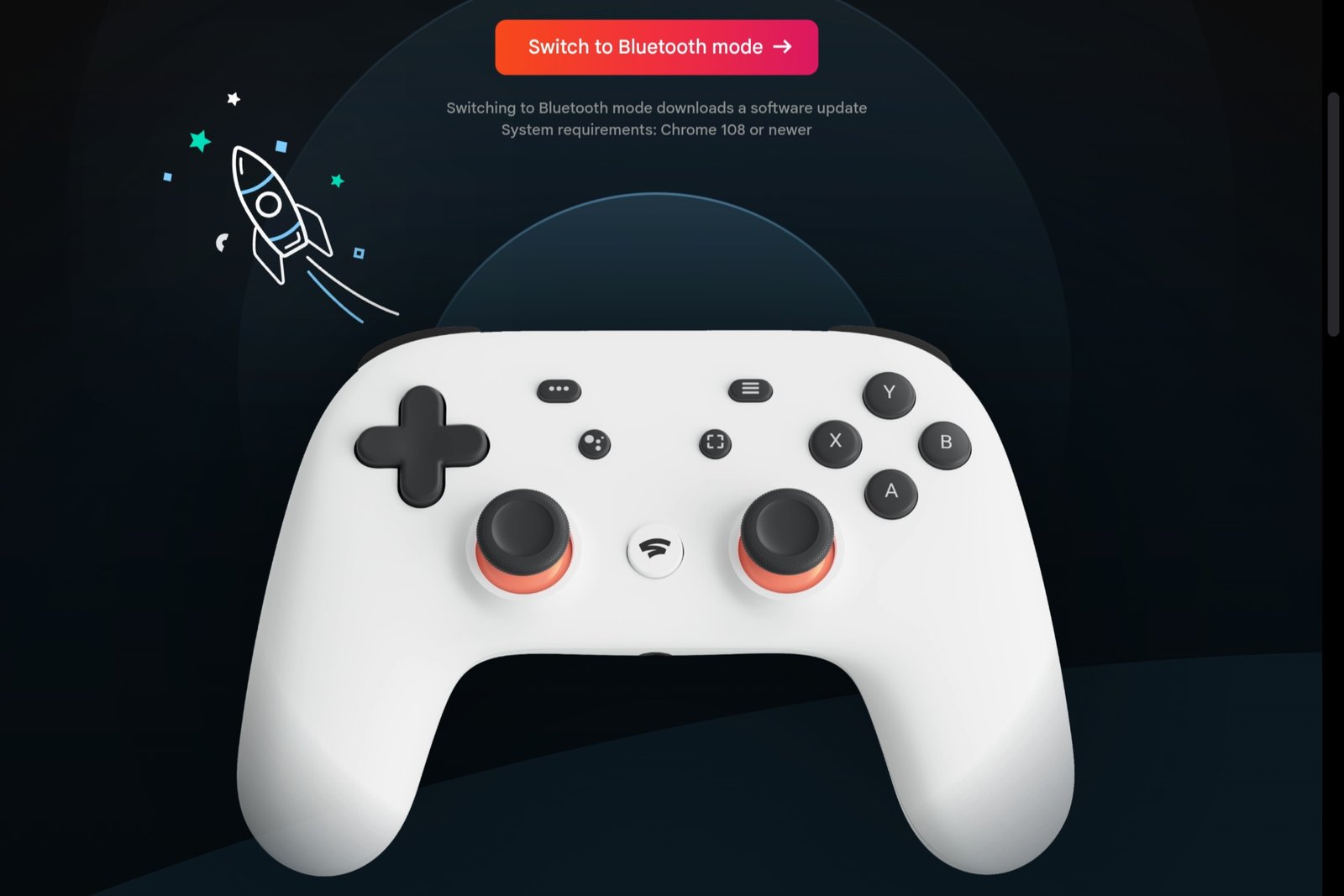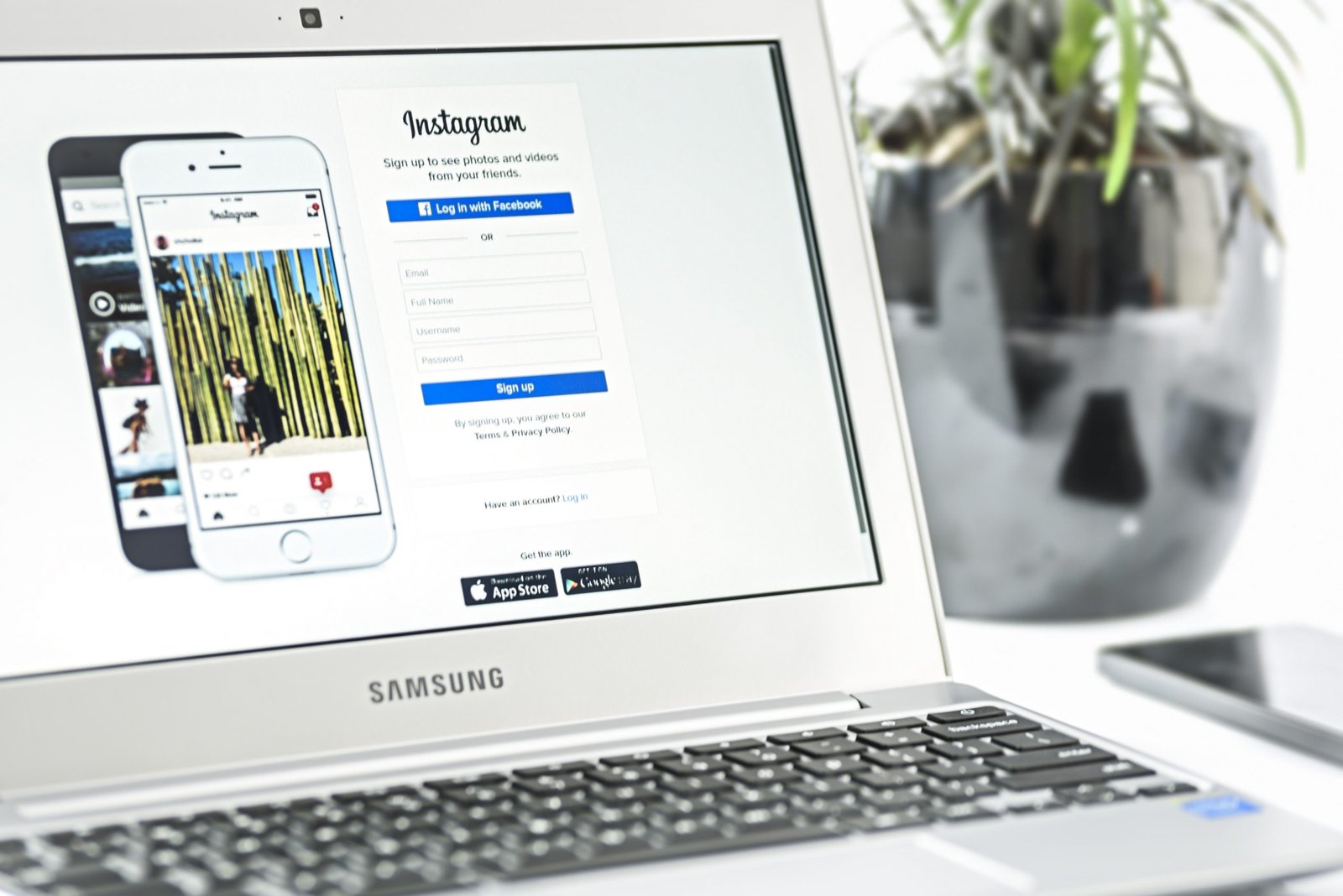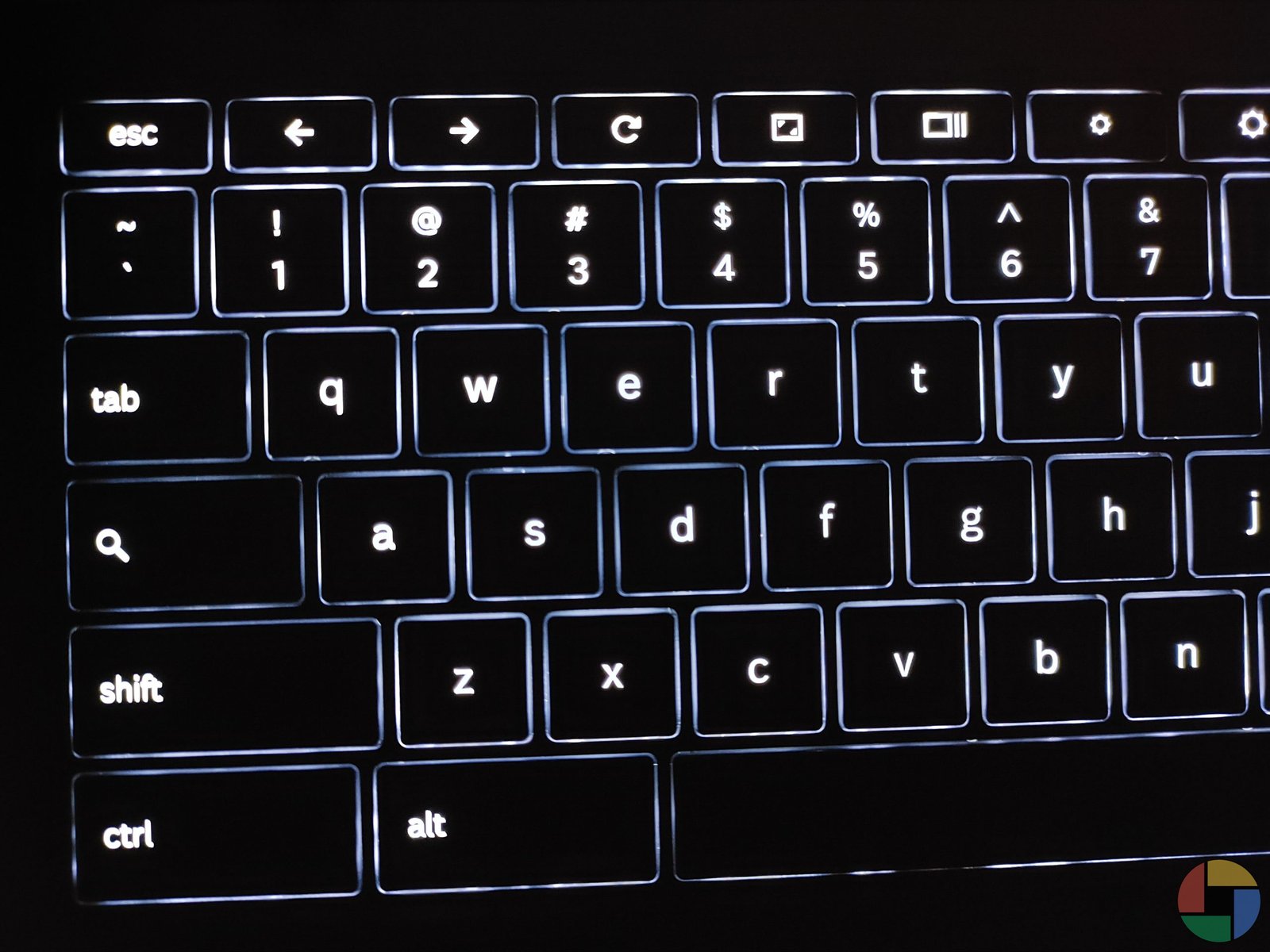Are you curious about Google Stadia’s controller now that the streaming service is ending? Wondering if it is Bluetooth compatible? Here are the details you need to know about the Stadia controller and its Bluetooth capabilities. Read on to learn more!
What Is the Stadia Controller?
The Stadia Controller is a gaming controller designed for Google’s Stadia streaming service. It features Bluetooth and Wi-Fi capabilities, allowing players to connect wirelessly. The controller also includes unique features such as a dedicated Google Assistant button and motion controls. With the Stadia controller, gamers can enjoy the convenience of playing their favorite games on a variety of different devices.
How Does the Stadia Controller Connect?
The Stadia Controller is designed to connect with devices like your PC, Mac and smartphone via both Bluetooth and Wi-Fi. With Bluetooth Low Energy connections, some features such as pass-through audio aren’t available wirelessly, but that doesn’t mean you can’t take advantage of the convenience of a wireless connection. To connect your Stadia Controller via Bluetooth, hold down the Stadia button and the Y button together for two seconds—this will activate pairing mode. Once in pairing mode, the controller will auto-connect to the last device it was paired with. While Google wasn’t willing to unlock Bluetooth functionality for the gamepad before, now they have released a permanent crossover to Bluetooth.
How to Connect the Stadia Controller via Bluetooth
Connecting your Stadia Controller to devices via Bluetooth is really easy – all you need to do is hold the Stadia Button and the Y button together for two seconds. The controller will then enter pairing mode, allowing you to connect with other devices over Bluetooth. It’s worth noting that due to its low-energy Bluetooth connection, some features (such as pass-through audio) won’t be available when using the Stadia Controller wirelessly. But don’t worry – if you’re looking for a more powerful connection, there’s always the option of connecting through WiFi.
Things to Know When Using the Stadia Controller in Bluetooth Mode
When it comes to using the Stadia Controller in Bluetooth mode, there are a couple of things you should be aware of. Firstly, you should update your controller to unlock its Bluetooth capabilities. Secondly, keep in mind that the Stadia Controller uses Bluetooth Low Energy, which limits some of its functionality. Lastly, the process to pair it with another system is very simple – just hold down the “Stadia Button” and “Y” buttons for two seconds. With these tips in mind, you’ll be ready to start playing on other devices wirelessly in no time!
Link for the update here.
Unlocking Bluetooth Functionality for the Stadia Gamepad
Finally, it’s time to unlock the Stadia controller’s Bluetooth functionality, so you can keep gaming wirelessly on your favorite devices and services after Stadia shuts down. With a few easy steps, you can now update your controller’s firmware to switch to the Bluetooth Low Energy mode. This will enable you to use your Stadia Controller with other services that are compatible with Bluetooth. It’s been years since people have been demanding this – and now Google has answered their call. So, break out your Stadia Controller and get ready to keep gaming in style!
When Will the Tool for Switching to Bluetooth Mode Be Available?
The tool for switching your Stadia Controller to Bluetooth mode will be available until December 31, 2023, so it’s important that you make the change before then. Google has made it as easy as possible, too – all you need to do is press and hold the “Y” and “Stadia” buttons for two seconds and you’ll be set to start gaming wirelessly on your favorite devices and services. Now that you know how, it’s time to unlock the Bluetooth functionality of your Stadia gamepad!
How to unlock Stadia controller Bluetooth?
Now that you know the basics of connecting your Stadia Controller via Bluetooth, let’s dive into how to actually switch it over. To enable Bluetooth mode, head to the official Stadia Bluetooth mode website on a Chrome browser (Chrome 108 or above) on a PC or Mac and click on the ‘Enable Bluetooth Mode’ button. You’ll need at least 10% battery on your controller for this step. Once it’s enabled, you can hold down Stadia Y to start pairing and continue using it. Google says the tool for switching to Bluetooth mode will only be available until December 31, 2023, so be sure to make the change before then in order to keep gaming wirelessly after Stadia shuts down.
Google’s Stadia Games Streaming Service has ended
After a little over 3 years of activity and so much promise for cloud-based gaming, Google’s Stadia games streaming service has officially ended. While gaming service Stadia shuts down on January 18, Google is giving Stadia users some consolation prizes before the game ends, including unlocking Bluetooth support on their controllers and providing one last game. Additionally, Google has announced plans to keep its controller alive and is enabling Bluetooth mode on the device, allowing users to use it wirelessly with other devices. With this update, the Stadia controller can still be used for gaming, even after the streaming service closes its doors. Head over to this link if your having issues with connecting to other Bluetooth devices.